Link Tasks to Conversations and Vice Versa
When conversations and tasks relate to one another, go ahead and link them! This creates a more closed-loop experience and allows you to see everything relevant to your work.
How to Link Tasks to Conversations
Navigate and select the Conversation. Underneath the Conversation message, click the green + button next to Linked Tasks.
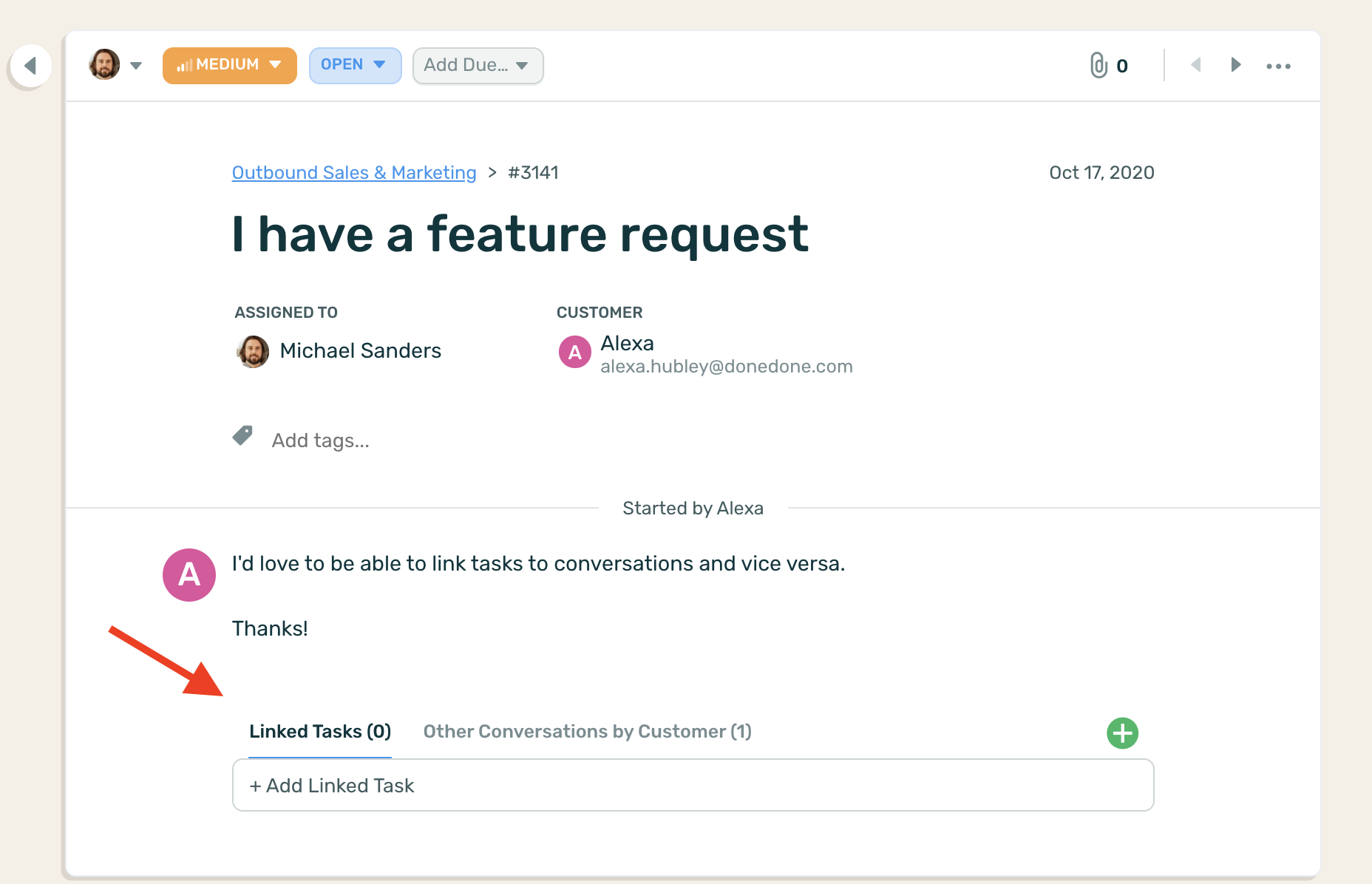
Next, select Create New if you'd like to create a new task, or Link Existing if you'd like to link a task that's already in DoneDone.
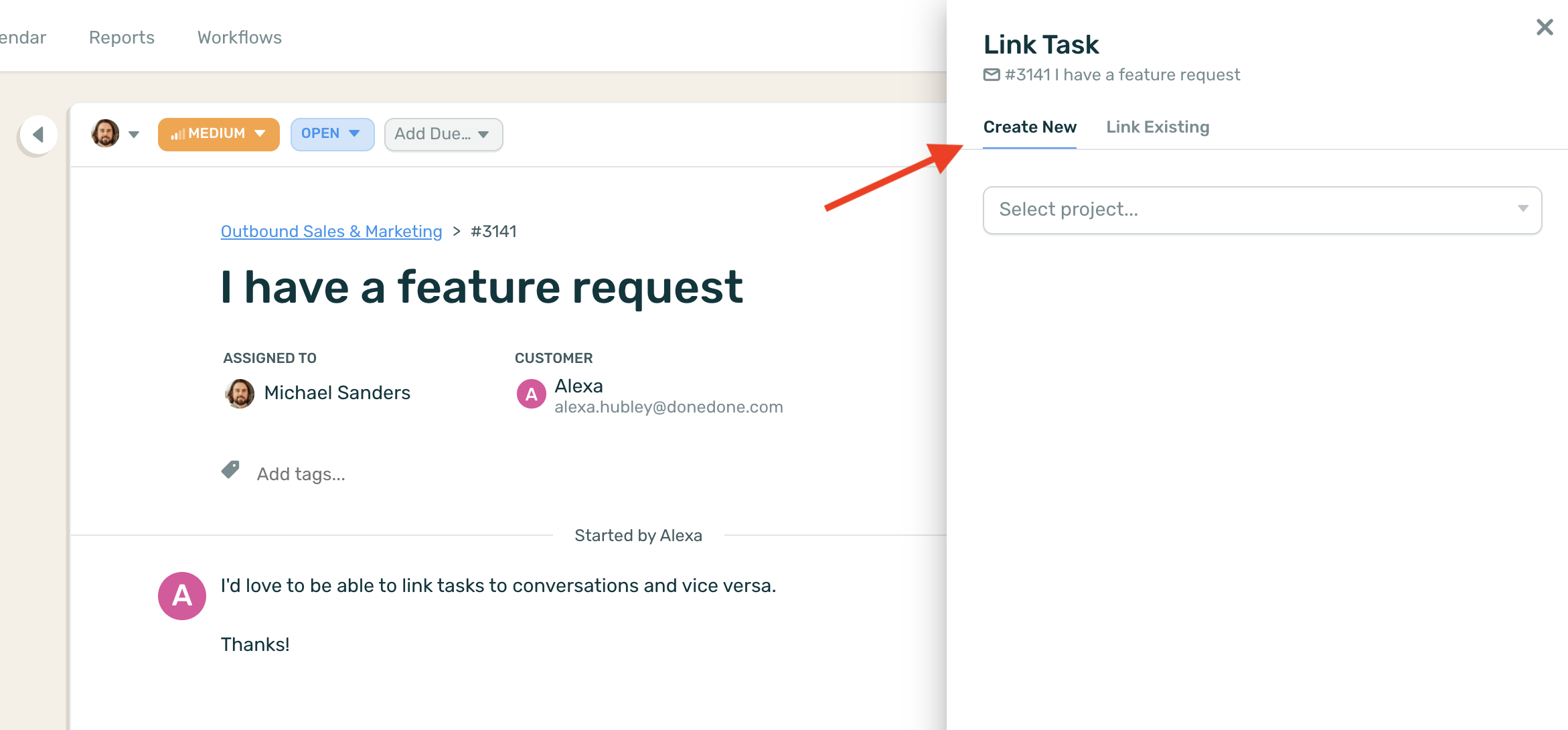
If you're creating a new task, select the project and start writing the details of the new task and hit "Create Task". If you're linking an existing task, search for it and hit the "+" button next to the title to link it.
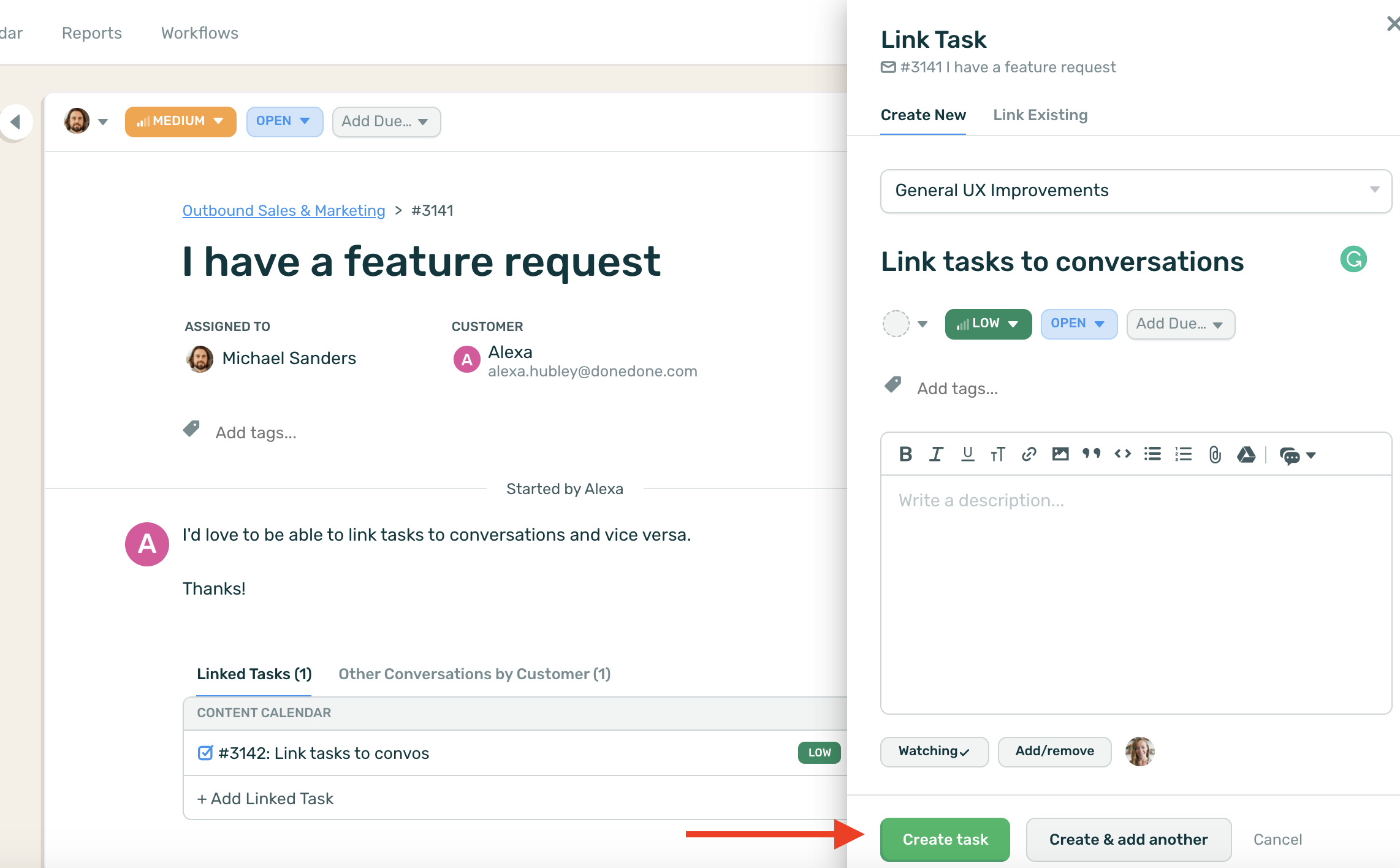
You can also link tasks to another task by following the same steps above.
How to Link Conversations to Tasks
Navigate and select the Task. Underneath the Task description, click the green + button next to Linked Conversations.
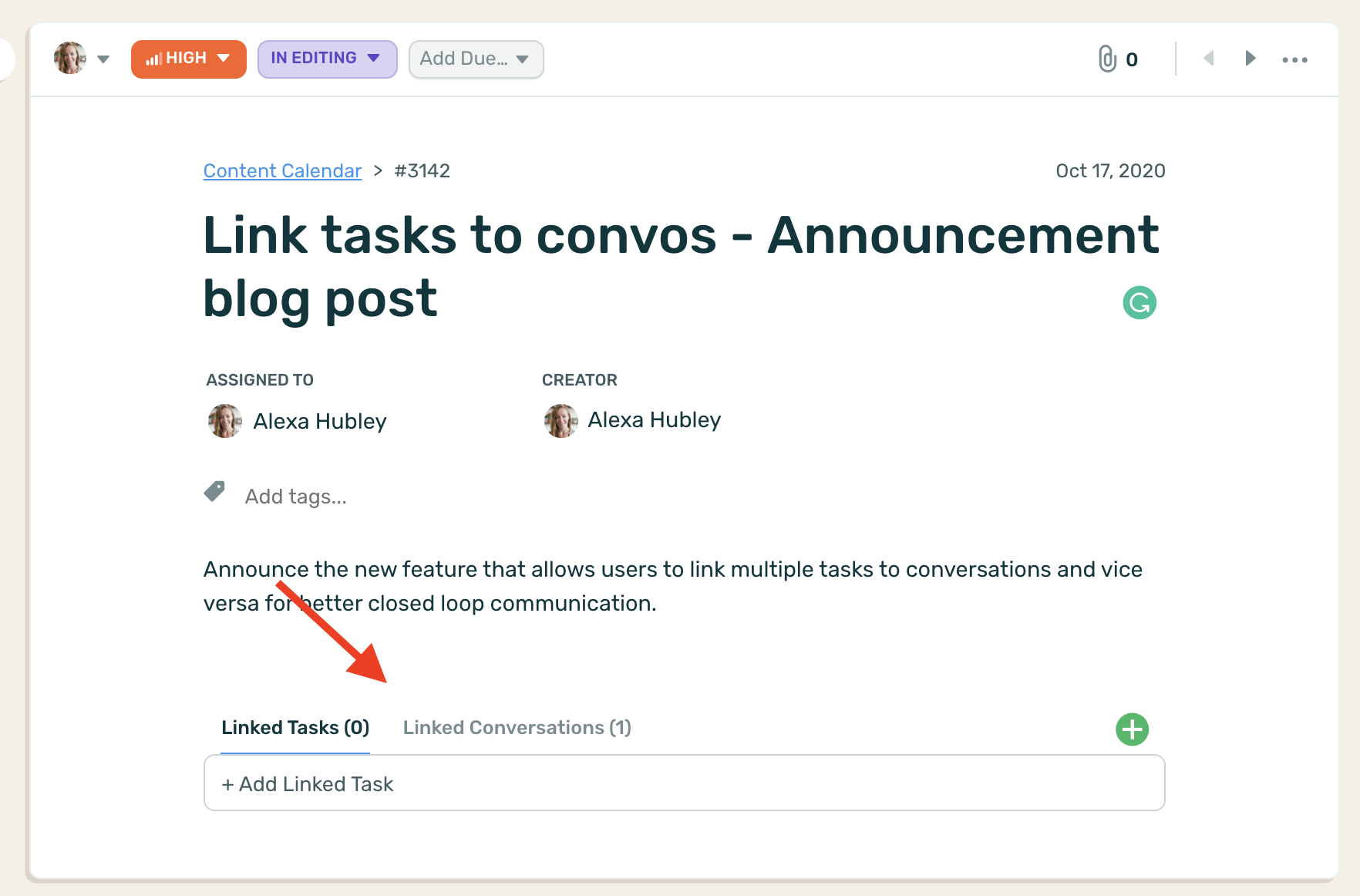
Search for the Conversation you’d like to link.
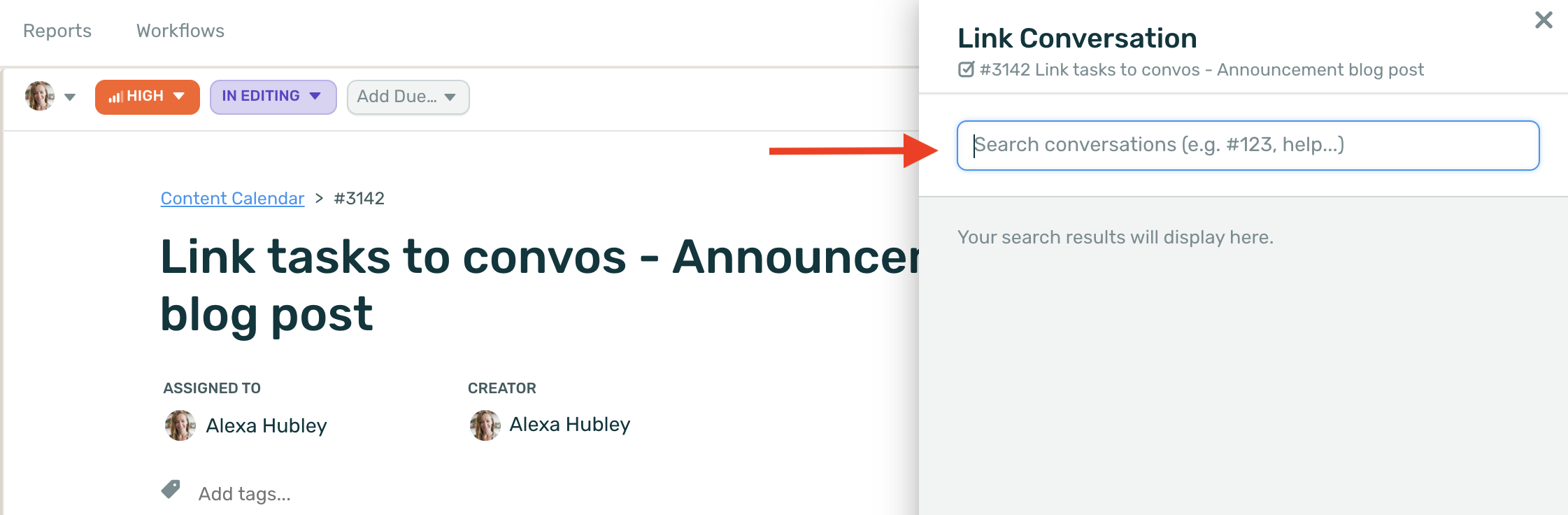
Select the + sign to link it to the Task and you’re done!
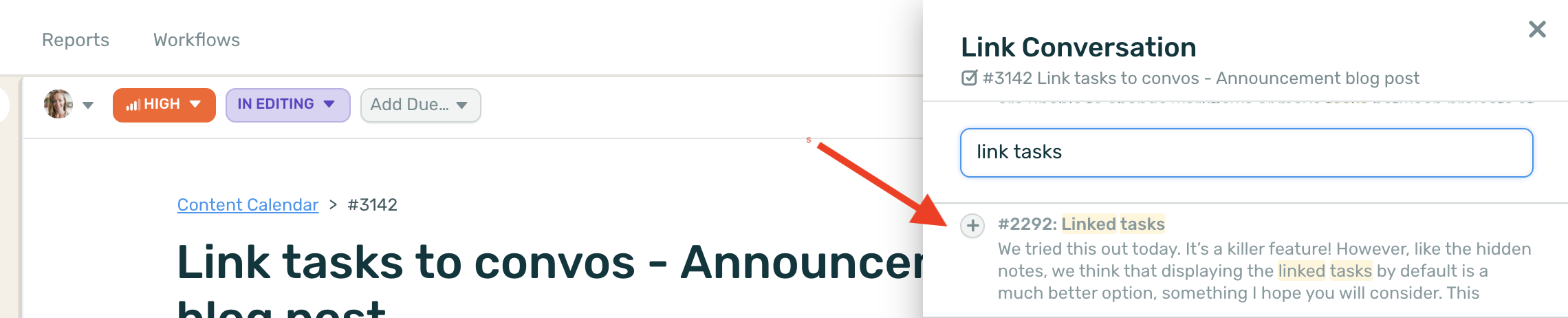
How to Remove a Linked Task or Conversation
Simply select the linked Task or Conversation. From the more dropdown menu, select "Unlink from #XXXX" and you’re done!
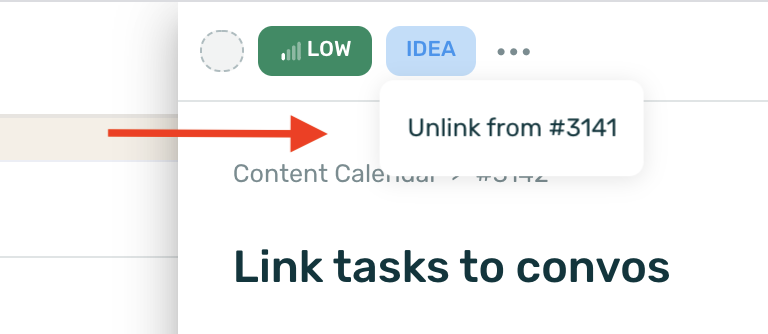
You can also link one or multiple tasks or conversations and vice versa all at the same time, it’s your choice!
See Linked Tasks in Action
Check out this video to see how you can create linked tasks out of your replies, comments, and convos!









